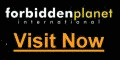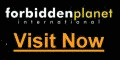|
This page is for anyone thinking of migrating to the Nokia
N93 with a view to using it as their main communicator and entertainment
device.

The N93 has lots to recommend it, from the 3.2 megapixel
stills camera with optical zoom and VGA video capture to the transformer form
factor. There's also the latest Symbian OS and Series 60 versions, with
multimedia functionality thrown in by the bucketload.
- Ignore those 'Exit' buttons? Err... not
necessarily!
Unlike some other previous S60 smartphones (e.g. the
N70), the N93's RAM is rather more limited. Starting with
20MB free, you'll usually be running with just over 10MB free, even in optimal
conditions. You can still have many of your Series 60 apps running at the same
time, which means no delays while applications are launched/switched to, with
the usual trick being to ignore those 'Exit' buttons. When you need to switch
to a different application, press the Menu ('Applications') button and select
it from there, leaving the current app running.
However:
don't do this for Camera, Gallery, Web, Java games or sat-nav suites,
any of which can hog RAM and cause your other main programs to close down. For
each of these, DO use 'Exit' for these programs to make sure memory is
freed up. In particular, make sure to manually 'Exit' Camera after using it
every single time, if you want to avoid problems.
- Open up your device
By default, the N93 and
other modern Series 60 smartphones come 'locked down' in terms of the
applications they'll accept, installing only those that have large companies
behind them, able to afford the expensive 'signing' process. But there are
hundreds of other great applications, many of them free, that are 'unsigned'
(although under S60 3rd Edition, totally unsigned applications are slightly
restricted in what they can do). Don't worry about this (see my
malware article to put your mind at rest). Just go to
'Tools | App manager | Options | Settings' and set 'Software installation' to
"All". and 'Online certif check' to "Off". You can now install any compatible
program without being blocked by spurious security warnings!
- Pump up the brightness
Make sure you increase
the screen from the default brightness to its maximum. Yes, there's a hit on
the time between battery recharges, but in the meantime you'll see some
glorious colours. Go to 'Tools | Settings | Phone | Display | Light sensor' and
adjust away. At night-time, if you're actually reading from the screen, you can
use the same setting to turn the brightness right down to save being
dazzled.
- Brighter still
Don't miss the torch function
on the N93. Press the LED flash button twice and you've got yourself a bright
LED torch that works really well! One less gadget for your keyring!
- Camcorder tips
The VGA video capture is
perhaps the unique selling point of the N93, so make sure you make the most of
it.
- Make sure you use a top-spec, high performance
miniSD card. At 28MB/min you're going to need it. A SanDisk Ultra II is ideal.
Don't buy a cheap copy off eBay, get one from a
genuine vendor.
- Avoid zooming in and out during a clip, as the zoom mechanism is noisy and you'll hear it on the soundtrack. It's also not as smooth as it could be.
- Don't try and film too close to the N93, as there's no auto-focus in video mode. Stick to subjects more than a metre away.
- As with still photos, film only in good light; you'll be disappointed by anything shot in dim conditions.
- Don't pan around a scene too fast. Despite the spec of shooting at 30fps, the N93's video will appear slightly jerky.
- Making DVDs and videos
Nokia bundle a version of Adobe Premiere Elements 2.0 with the N93 - ignore it, unless you happen to have a twin-processor monster of a PC. As usual, Adobe's software is incredibly inefficient and you'll struggle on a normal computer. In addition, it doesn't seem to like the N93's VGA video files very much and I had lots of problems. Ditto with the simplistic Apple Quicktime Pro. Instead, head over to ulead.com and get the full version of VideoStudio
10 Plus, which, when patched to the
latest service pack, does
an excellent job of handling N93 video files and rendering them to DVD or other
video formats.
- The ones you love the most (1)
With the Nokia
N93, there's S60's usual 'active' standby screen. Don't just take the shortcuts
given, I'm sure you have ideas of your own as to your most used applications.
You can change any of the six shortcuts in the rather-hidden-away 'Tools |
Settings | Phone | Standby mode | Active standby apps' (Phew, you really have
to get to know the settings hierarchy on these devices!)
- A cleaner, clearer standby screen
You can do
a lot to make your active standby screen brighter, cleaner and more useful. See
my
tutorial
over on AllAboutSymbian.
- Calendar shortcuts
In Calendar, '#' moves you
immediately to the current day, while '*' toggles between the different views.
And if you need to start a new 'meeting' entry at any point, just start
entering text...
- Clearing up the trash
It seems that in early
versions of S60 3rd Edition, the entire install SIS files from third party
applications get stored on your internal flash disk (C:), completely
unnecessarily. If you've installed several meaty games or applications, you can
easily lose 10 to 20MB in this way. Use the built-in File manager to navigate
into 'Installed files' and delete the SIS files, to reclaim the space. (It
won't hamper removal of the applications later, don't worry)
- The latest and best
Make sure you keep up to
date with PC Suite. Yes, there's a version on the CD that came with your
smartphone, but Nokia are fixing bugs and adding bits and pieces all the time.
Most useful is the way you can explore your smartphone's folders (including
your text Inbox) from within Windows Explorer. Very cool. Keep an eye on the
PC Suite home page
and stay current!
- Hangup = Exit
Don't keep switching back to
the Standby screen using the Hangup button. This was OK on old versions of S60,
but in almost every instance it closes the current application on the N93 - in
other words, it acts as 'Exit'. If you want to keep the current program running
in the background, press Menu/Apps instead, twice if you want to get to Standby
screen.
- Time and date
You can press the main shutter
button when the N93 is closed, to see date and time.
- What's running?
The one utility every
computer user needs is a system task manager (i.e. what's running). Luckily,
the basics are built-in. Just press and hold the 'Menu/Applications' button.
For more control, grab the trial version of
Best TaskMan.
- The ones you love the most (2)
If you get fed
up scrolling down the Menu screen lookng for your favourite applications
again, why not shuffle things round so that the apps you use the most
are clustered right at the top? Highlight an icon and use 'Move', and you'll
find you can re-insert it anywhere in the list. If you have lots of favourites,
make the most of the folder system (e.g. 'Games') and then put these folders
near the top of the list, for speedy access.
|