|
This page is for anyone thinking of migrating to the Nokia
N90 with a view to using it as their main smartphone, camera/camcorder and
entertainment device.
And see also my short ebook, Smartphones for Beginners, most of which applies equally
to the N90.

The N90 has lots to recommend it, from professional camera
and optics to the best Series 60 2nd Edition version, from the flexible form
factor and lots and lots of RAM to stereo music output.
- Open up your device
By default, the N90 and
other modern Series 60 smartphones come 'locked down' in terms of the
applications they'll accept, installing only those that have large companies
behind them, able to afford the expensive 'signing' process. But there are
hundreds of other great applications, many of them free, that are 'unsigned'.
Don't worry about this (see my malware article to put
your mind at rest). Just go to 'Tools | Manager | Options | Settings' and turn
'Software installation' "On". You can now install any compatible program
without being blocked by spurious security warnings!
 Treat Yourself Treat Yourself
If you're in any way serious about using a
Nokia N90 (or any other Symbian smartphone) as a business and productivity
tool, treat yourself to a Bluetooth keyboard. The
ThinkOutside one works a treat with
the built-in Bluetooth keyboard driver and will see you typing at up to 60
words per minute on your smartphone. Go on, you know you want to...- Grabbing a card too
When selecting an
expansion card (MMC Mobile, a.k.a. DV RS-MMC), go for one that's personally
recommended to you, as some makes aren't fast enough to handle the N90's video
recording. In particular, stay away from Kingston's 1GB card. Many people
prefer to stick to a 512MB card, to make sure it's fast enough.
 Two cameras in
one Two cameras in
one
Don't forget the external display can also be used as a camera
viewfinder without having to open up the clamshell! Simply twist the camera
module and the outside LED display will jump into action. You can use the usual
shutter button to take still pictures. When focussing, note that the image is
not properly in focus until the on-screen 'frame' turns green.- Replacing your camcorder
Under good light
conditions and for some subjects, the N90 can replace your video camcorder -
see my
AllAboutSymbian
camcorder tips page for how to get the most from it.
- The latest and best
Make sure you keep up to
date with PC Suite. Yes, there's a version on the CD that came with your
smartphone, but Nokia are fixing bugs and adding bits and pieces all the time.
Most useful is the way you can explore your smartphone's folders (including
your text Inbox) from within Windows Explorer. Very cool. Keep an eye on the
PC Suite home page
and stay current!
- Pump up the brightness
Make sure you increase
the screen from the default brightness to its maximum. Yes, there's a tiny hit
on the time between battery recharges, but in the meantime you'll see some
glorious colours. Go to 'Tools | Settings | Phone | Display | Brightness' and
adjust away. Of course, for night-time use, your smartphone can double as an
emergency torch or, if you're actually reading from the screen, you can use the
same setting to turn the brightness right down to save being dazzled.
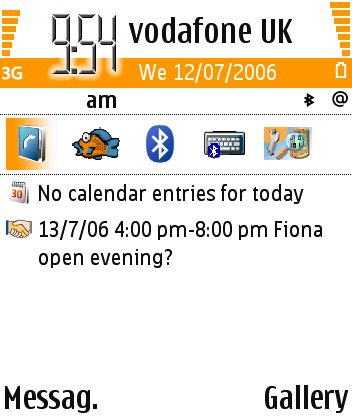 The ones you love the most
(1) The ones you love the most
(1)
With the Nokia N90, there's an 'active' standby screen. Don't just
take the shortcuts given, I'm sure you have ideas of your own as to your most
used applications. You can change any of the five shortcuts in the
rather-hidden-away 'Tools | Settings | Phone | Standby mode | Active standby
apps' (Phew, you really have to get to know the settings hierarchy on these
devices!)
- Pump up the brightness (2)
Another good way
to increase the visibility of many screen elements in S60 is to tinker with the
'theme' being used. If, like me, you're not that fond of novelty backdrops that
just detract from the clarity of the text and graphic elements from the
programs themselves, then download and install this
simple white theme (for more themes, if
you are into novelties, see Symbian Themes).
- Ignore those 'Exit' buttons!
Because the N90
has lots of execution memory (i.e. RAM), you can still have most of your Series
60 apps running at the same time, which means no delays while applications are
launched. The trick is to ignore those 'Exit' buttons. When you need to switch
to a different application, press the Menu ('Applications') button and select
it from there, leaving the current app running. Or use the tip below to switch
between running programs directly.
[Caveat: watch out for intensive apps
like navigation programs, games or music players, which can eventually drain
your battery if left running all the time. For these, you definitely
should press Exit!]
- Hangup = Exit
Don't keep switching back to
the Standby screen using the Hangup (red dial) button. This was OK on previous
versions of Series 60, but it closes the current application on the N90 - in
other words, it acts as 'Exit'. If you want to keep the current program running
in the background, press Menu/Apps instead, twice if you want to get to the
active standby screen.
 Must-have
managers Must-have
managers
The two utilities every computer user needs are a system task
manager (i.e. what's running) and a file manager. The first is easy: just press
and hold the 'Menu/Applications' button (for more control, grab
DevMan). For a file manager, run,
don't walk, and download FExplorer.
Yes, there's a basic file manager built into the N90, but FExplorer lets you
get into all the nooks and crannies that Nokia would rather you didn't
investigate, as well as adding some extra useful functions!- Share your photos
Never mind the Kodak Online
(or similar) services usually bundled with your smartphone, why not share your
photos with others for free? Apart from GPRS transmission charges, you can
moblog very easily from a Symbian OS smartphone. Read on
for details.
- Speed launching applications
On any Menu
(applications) screen, you can press any of the numeric keys to instantly
launch the application or shortcut in the corresponding position on the first 3
by 3 icon grid displayed. For example, pressing '7' actions whatever's in the
bottom left grid slot.
- The mobile Web (1)
The web browser built into
Series 60 is very competent at handling simple HTML sites and you can keep your
GPRS bill way down by restricting yourself to mobile-friendly pages. Start your
browsing journey at the 3-Lib web guide and all
should go well.
- The mobile Web (2)
For maximum access to even
full, bloated sites, give Opera Mini a
whirl. It's a free proxy-based browser that strips out all the stuff you really
don't need.
- The mobile Web (3)
Nokia N90 owners are
entitled to a free
copy of the excellent Opera Mobile web browser. If you want to tackle
mid-bandwidth sites with maximum readability, make sure you grab your own
copy.
 The
ones you love the most (2) The
ones you love the most (2)
If you get fed up scrolling down the Menu
screen lookng for your favourite applications again, why not shuffle
things round so that the apps you use the most are clustered right at the top?
Highlight an icon and use 'Move', and you'll find you can re-insert it anywhere
in the list. If you have lots of favourites, make the most of the folder system
(e.g. 'Games') and then put these folders near the top of the list, for speedy
access.- Music all day long
With a suitably large
memory card, why not double your music and make the switch from MP3 to Ogg
Vorbis format music? 16 hours of stereo music on one 512MB
DV RS-MMC (MMC Mobile) card? More
details on getting the music on...
- Faster numbers
Whether it's entering a PIN
number into a security app or entering a phone number, it's a right pain to
have to multi-tap each number key to get past the assigned letters and onto the
numbers. Much easier is to hold down a number key for half a second or
so - you'll find the right number is entered directly.
|



